Video Tutorial
https://youtube.com/watch?v=9_Wb6wrIeBk%3Ffeature%3Doembed
Steps
1. Go to Avery’s website and create an account.
2. Under Projects, click Start a New Project.
3. On the top left, click YouPrint.
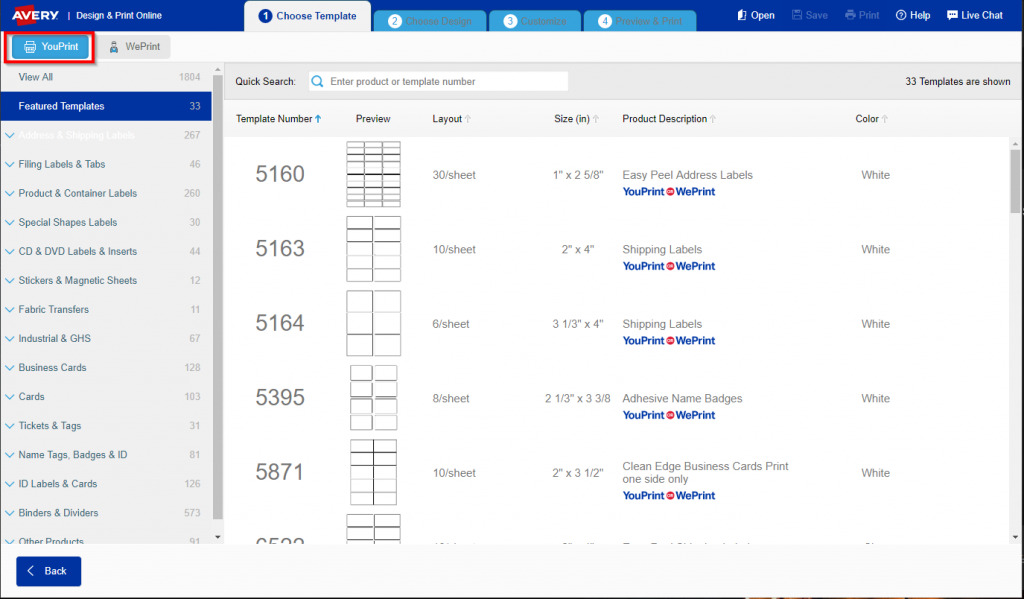
4. Choose a template based on the labels you have available. Otherwise, any blank rectangular label will be fine. One good option is Template 5160, under “Address & Shipping Labels.” Make your selection. If you want a specific color like white or clear, you can select by the “Color” column on the right.
5. The first option the next page is a blank label. Click Select this Design.
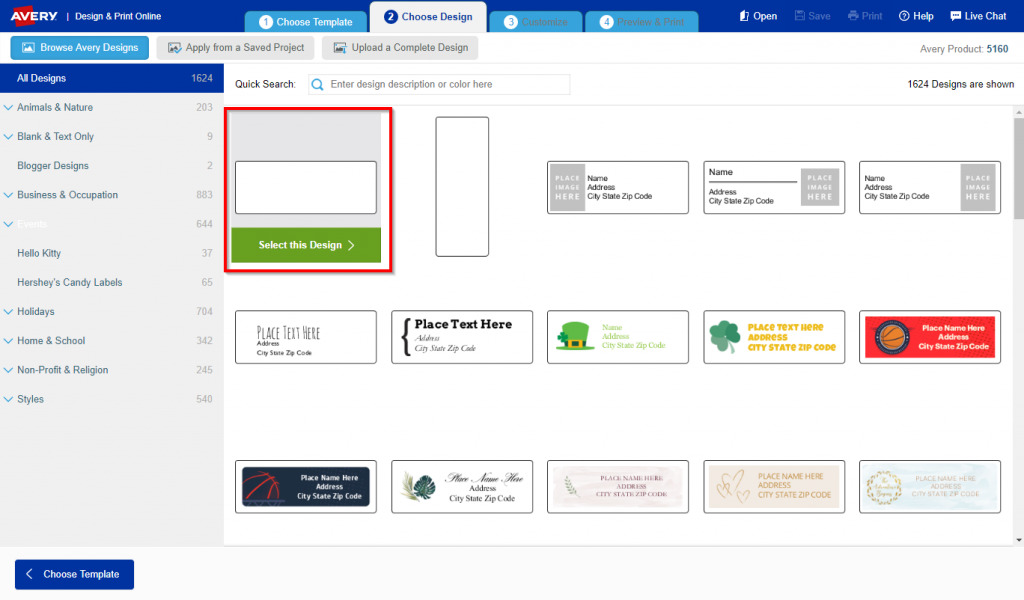
6. In the menu on the left, click More.
7. Click QR and Barcodes.
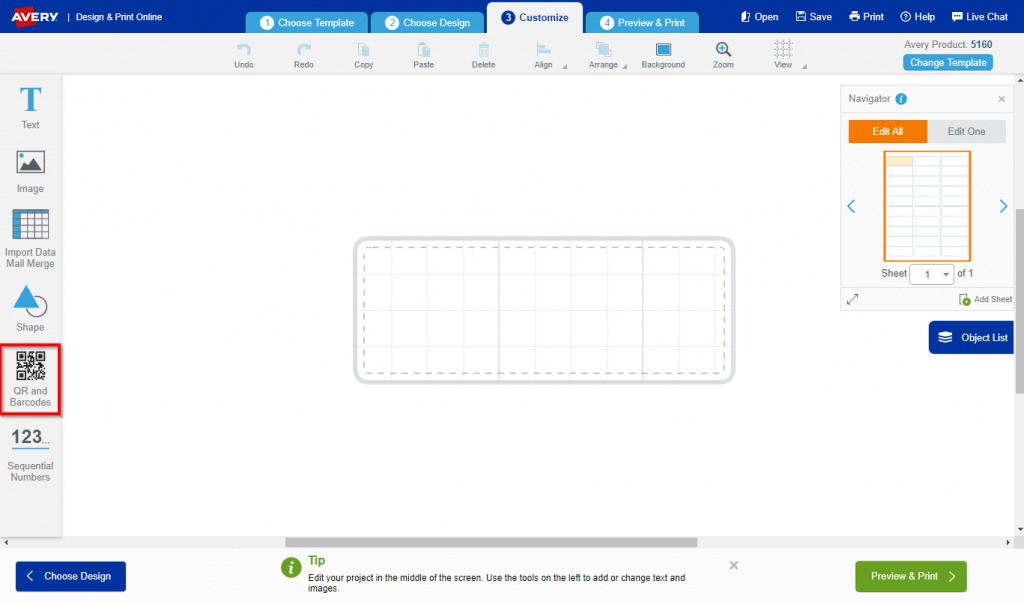
8. For the Industry Standard Format field, choose Code 128.
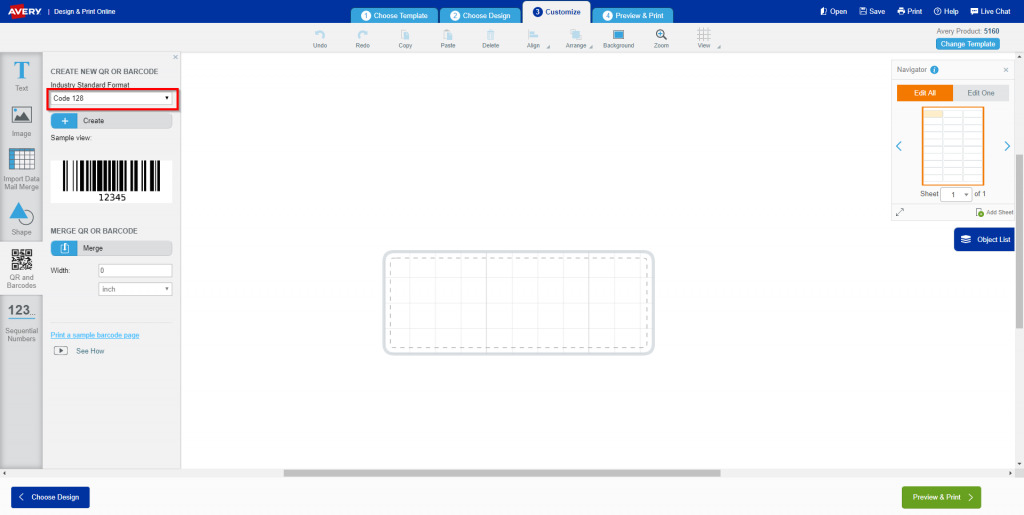
9. Click Create.
10. Enter your SKU where it says Enter alphanumeric and special characters.
11. Click Finish.
12. Enlarge the barcode by pulling on a corner. Be careful not to go beyond the Safety Area.
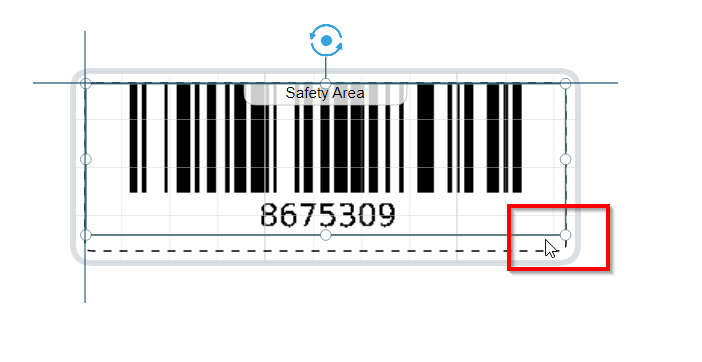
13. Click Preview & Print on the bottom right of your screen.
14. Click Save on the top right.
15. Name your project and save.
16. You’re ready to print!

